how to configure qhmpl thin client on windows 7
how to configure qhmpl thin client .
Remote host configuration may be abnormal qhm6056 USB thin client.
==================================================================== SERVER CONFIGURATION
===========================================================================
1. Install multi user patch on host pc and restart the pc.
(you can get multiuser putch from cd )
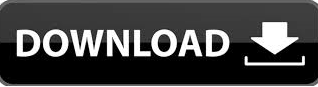
Multi user pitch file download
2. Create users with password and administrator rights.
1.Right click on my computer
2.Manage
3.Local users and groups
4.Create users with password
5.finish
3. Enable remote desktop connection.
1.my computer right click
2.properties
3.remote setting
4. (select) Allow connections from computer running any version of remote desktops(less secure)
5.select user
6.add user
7.advance
8.find now
9.select all users which you created
10.ok
4. Windows firewall should be off
1.start menu
2.control panel
3.system and security
4.windows firewall
5. off
5. set ip on both side host pc and thin client
1.Go to run cmd & type ncpa.cpl (for open run press W+R)
2.local area connection will open.
3.select local area connection properties
4.double click on (TCP/IPv4)
5.set the static ip of server
6. goto run and type gpedit.msc
7. expand the list step by step
1.computer configuration,
2.adminstrative templates,
3.windows component,
4.remote desktop services,
5.remote desktop session host,
6.security.
7.double click on Require use of specific security layer for remote (RDP) connection than click on enable and ok
8. Restart PC
9. Go to Thinclient side enter server ip and hit button CONNECT
on thin client (model 1st)
BUY THIN CLIENT ONLINE BEST PRICE
QHM6056 USB Thin client Multi user pitch for Win-xp,7 Download
1.goto setting
2.select vlan and enter manually ip address
3.seting
static ip
IPv4 Address. . . . . . . . . . . .......: 192.168.1.102..............103.............104.........
Net Mask . . . . . . . . . . ............. : 255.255.255.0
Default Gateway(root) . . . . .... : 192.168.1.1
4.save
5.goto connect
6.new
7.client name any name
remote ip .........................192.168.1.100 (server ip)
remote user ........................pc1 (according your users)
password ........................123 (according your user)
remote port ........................3389
8.save
9.connect
10.ok
=========================================================================
on thin client (model 2nd)
1. go to native application (Updateme password) U in capital (if required password)
2. go to desktop mode
3. remote desktop
4. lan setup
5. double click on smsc
enter specifically ip address ip 192.168.1.112 (according your network)
subnet mask 255.255.255.0
gateway 1 192.168.1.1
6. ok
7. go to another remote desktop connection
8 enter server ip address (192.168.1.100)
9.click on connect button
10. enter user name and password
========================================================================
on thin client (model 3rd)
1. press f2
2. pw 123
3. network and delup
4. go smsc
5. enter specifically ip address ip 192.168.0.10 (according your network)
subnet mask 255.255.255.0
gateway 192.168.0.1
6.goto configuration
7.add enter any name
8.enter server ip address
9.next and next and finish do not change any default settings.
10.goto connection
11.select connection which you create before
12.connect
ALSO READ : . thin client configuration on windows 10. , Multi user pitch download
10. Enter user name and password
NOW YOU CAN USE THIN CLIENT
If you have any problem during installation please call to 9654549905, 9350505551
QHM6056 USB Thin client Multi user pitch for Win-xp,7 Download
NOTE: Please install multi user pitch before start video on your system.












hello
ReplyDeleteHow To Configure Qhmpl Thin Client On Windows 7 >>>>> Download Now
Delete>>>>> Download Full
How To Configure Qhmpl Thin Client On Windows 7 >>>>> Download LINK
>>>>> Download Now
How To Configure Qhmpl Thin Client On Windows 7 >>>>> Download Full
>>>>> Download LINK oW
hi
ReplyDeleteHow can i download the setup of multiuser putch
ReplyDeleteshow password error
ReplyDeleteHello after boot it not showing setting on display .... What should I do
ReplyDeletedriver konsa insttal kare
ReplyDeleteNot successfully connected.
ReplyDeleteIt. Displays "remote host error"
Not successfully connected.
ReplyDeleteMy client revolution is not correct....
ReplyDeleteNetwork configuration may be abnormal bata raha hai thin client me sare setting ke bad
ReplyDeletehello sir
ReplyDeleteanother user is currently logged onto this computer if you continue this user has to disconnect
HOW MANY THINCLIENT SUPPORT A WINDOWS 7 PC
ReplyDeleteIts not completely Installation
ReplyDeleteThis is vesting your money and time
When u purchase this device
U face lots of problems.
Customer service is very bad.
I cant sale this device QHM6056.
My costumer facing more
Problem with this device.
Sorry QHMPL but it's true
sir think clint ka password kaya hota ha
ReplyDeleteHow To Configure Qhmpl Thin Client On Windows 7 >>>>> Download Now
ReplyDelete>>>>> Download Full
How To Configure Qhmpl Thin Client On Windows 7 >>>>> Download LINK
>>>>> Download Now
How To Configure Qhmpl Thin Client On Windows 7 >>>>> Download Full
>>>>> Download LINK He
Suddenly it's password change what to do on client
ReplyDelete